- User Guide
- Get Started
- How to Use Advanced File Recovery?
- Supported File Formats
- Frequently Asked Questions (FAQs)
- About Advanced File Recovery
Home / Help / Getting Started / User Interface / Getting Familiar with Buttons
Getting Familiar with Buttons
The top bar of the (Trial Version) user interface contains 5 icons:
The top bar of the (Registered Version) user interface contains 4 icons:
Home - clicking on it takes you to the Home screen.
Scan Result - If a scan is performed (current session), clicking it shows scan results.
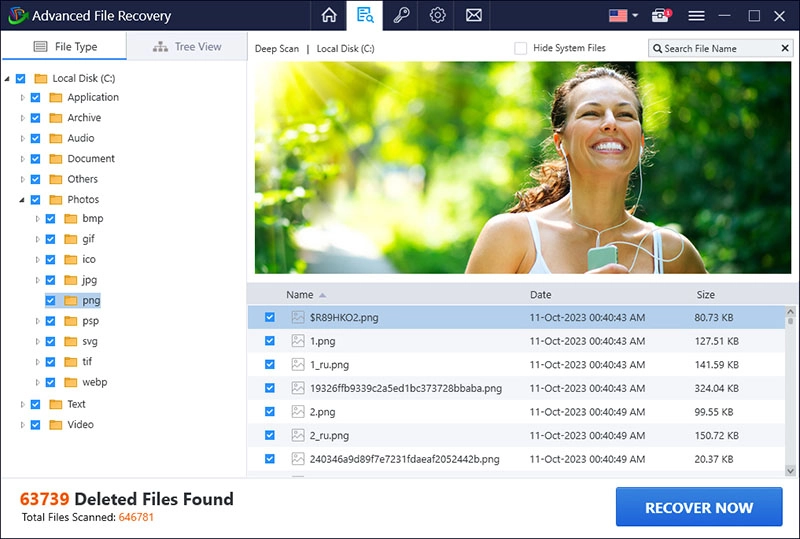
About - displays product information like - Current Version, Status (Registered or Trial), Support Email address, Website URL, EULA, Privacy Policy, Refund Policy, and Uninstall Instructions.
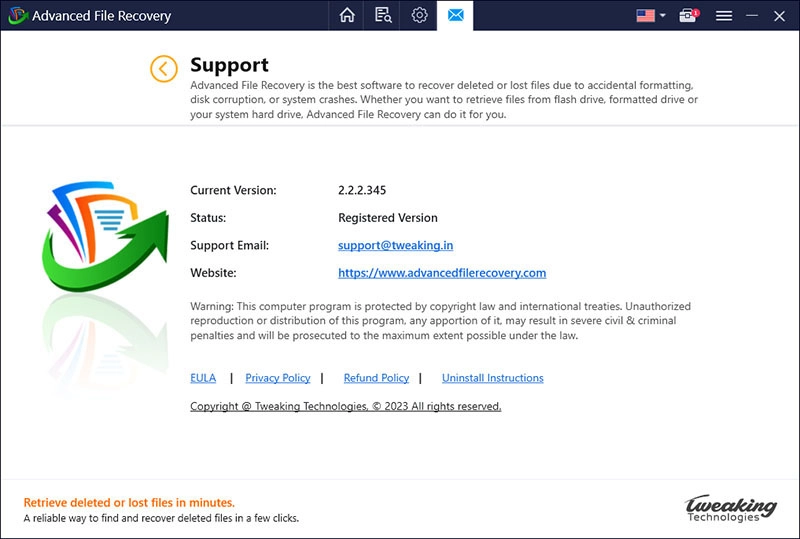
Settings - Clicking the three horizontal lines ![]() gives you various options:
gives you various options:
Settings.
Website.
Check for Updates.
About.
Register.
Contact Us.
Online Help.
Send Feedback.
Send Log.
Clicking each opens a new window to perform designated actions.
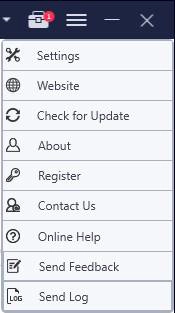
Getting Familiar with Settings Options
A brief explanation of options you will see when clicking the three horizontal lines is as follows:
|
Settings |
Help configure General & Filter Options. |
|
Website |
Clicking the Website option redirects to the official website. |
|
Check for Update |
Clicking this option helps check for product updates. |
|
Register |
Activate Advanced File Recovery by clicking Register and entering the key you’ve purchased. |
|
Contact Us |
You can submit your query to the technical team for assistance by clicking Contact Us. |
|
Online Help |
Clicking Online Help redirects to the official website user manual help page. |
|
Send Feedback |
Send Feedback - Clicking Send Feedback gives you the opportunity to share suggestions and product review. |
|
Send Log |
Send Log - Clicking Send Log helps share issues you are facing while using the product. |
Getting familiar with other buttons
|
|
Clicking START SCAN gives the command to the software to begin the scanning process. |
|
|
View scan results based on File Type. |
|
|
Get a Tree View of scan results. |
|
|
Search scanned results by File Name. |
|
|
See a preview of detected data by Advanced File Recovery. |
|
|
Hit RECOVER NOW to restore selected files. |
|
|
Go back to default settings. |
|
|
Apply and save changes made to Advanced File Recovery settings. |









